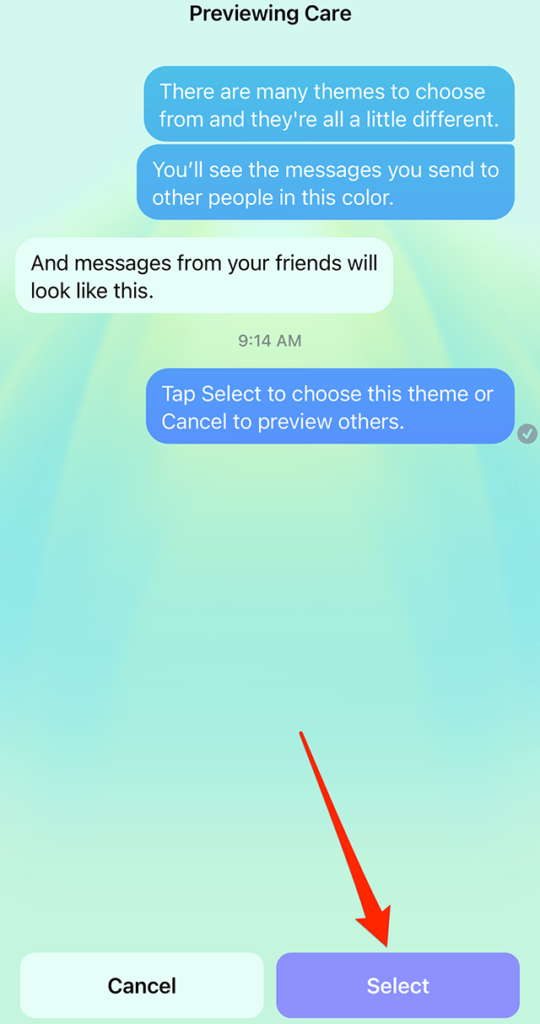At Social Media Week Europe, 7–8 Nov., we'll explore emerging technologies, sustainability and the future of Web3 with marketers from Dove, Ogilvy, Wendy's, Spotify and more. Save 30% on your pass now (ends 29 Aug.).
Messenger From Facebook released a “Care” chat theme that features a sky blue background and text bubbles in different shades of blue. When you switch a conversation to the Care chat theme, the conversation’s emoji will automatically change to the Relieved Face emoji.
Our guide will show you how to use the Care chat theme in the Messenger From Facebook application.
Note: These screenshots were captured in the Messenger From Facebook app on iOS.
Step 1: Open the Messenger From Facebook conversation that you want to customize and tap the conversation name at the top of the screen.
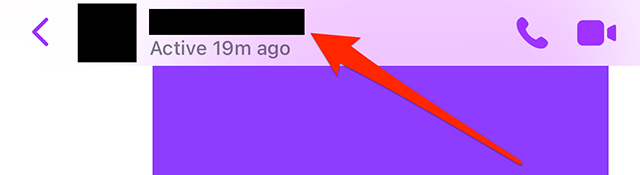
Step 2: Tap “Theme.”
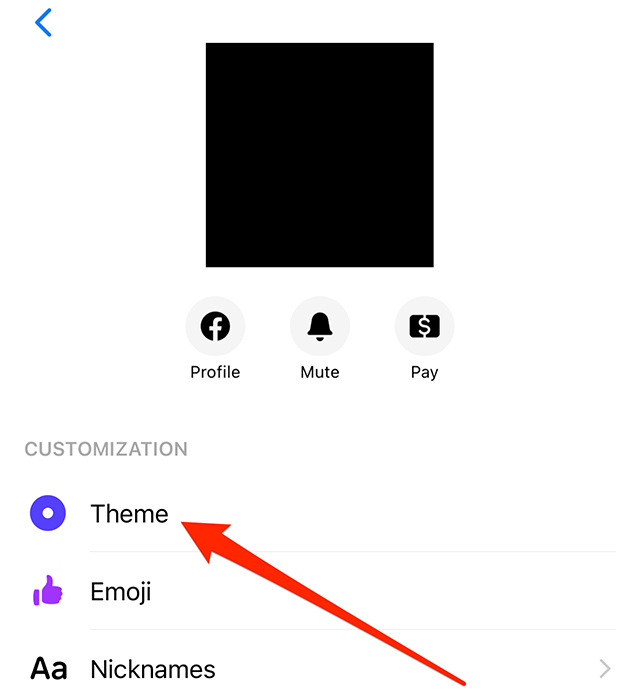
Step 3: Tap the “Care” theme.
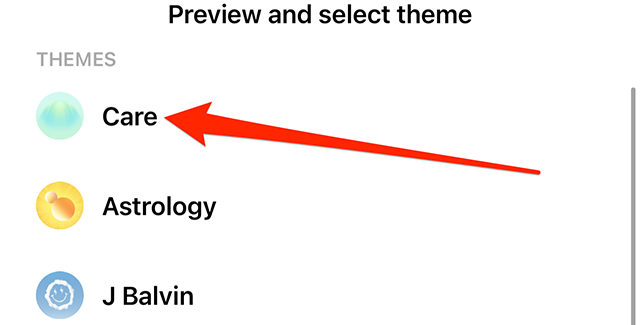
Step 4: Tap “Select” at the bottom of the screen to use the Care theme in this chat.