At Social Media Week Europe, 7–8 Nov., we'll explore emerging technologies, sustainability and the future of Web3 with marketers from Dove, Ogilvy, Wendy's, Spotify and more. Save 30% on your pass now (ends 29 Aug.).
Messenger Kids allows parents to create profiles for their children so that they can talk to friends and family without signing up for Facebook. Parents have access to a variety of parental controls for their children’s Messenger Kids experience, which they can manage on Facebook.
One of these parental controls allows parents to hide their child’s online status, which will prevent their child’s contacts from knowing when the child is online.
Our guide will show you how to hide your child’s online status in the Messenger Kids application.
Note: These screenshots were captured in the Facebook app on iOS.
Step 1: Tap the Menu icon (the three horizontal lines) in the bottom-right corner of the screen.
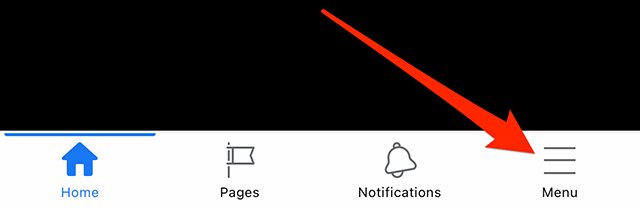
Step 2: Tap “Messenger Kids.” Note: You may need to tap the “See More” button in order to view the Messenger Kids shortcut.
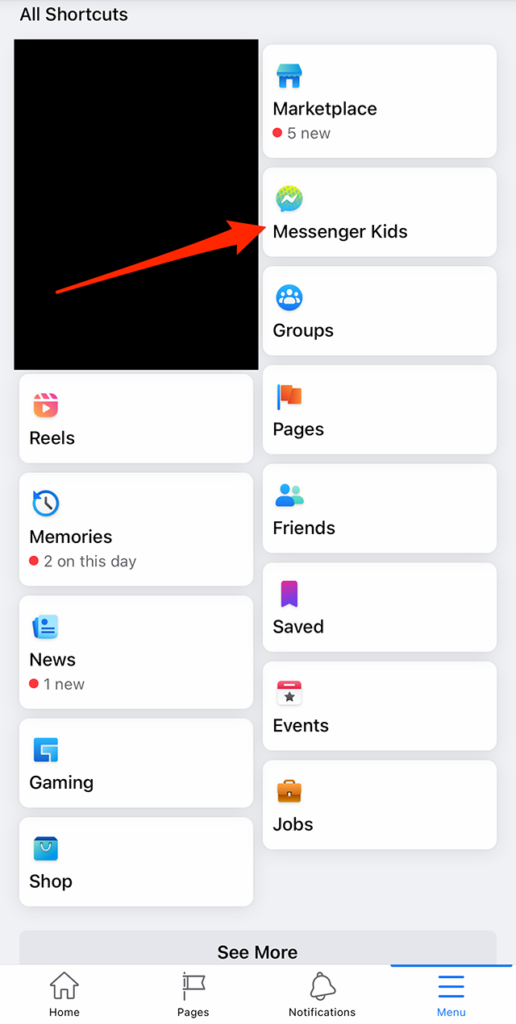
Step 3: Tap your child’s account.
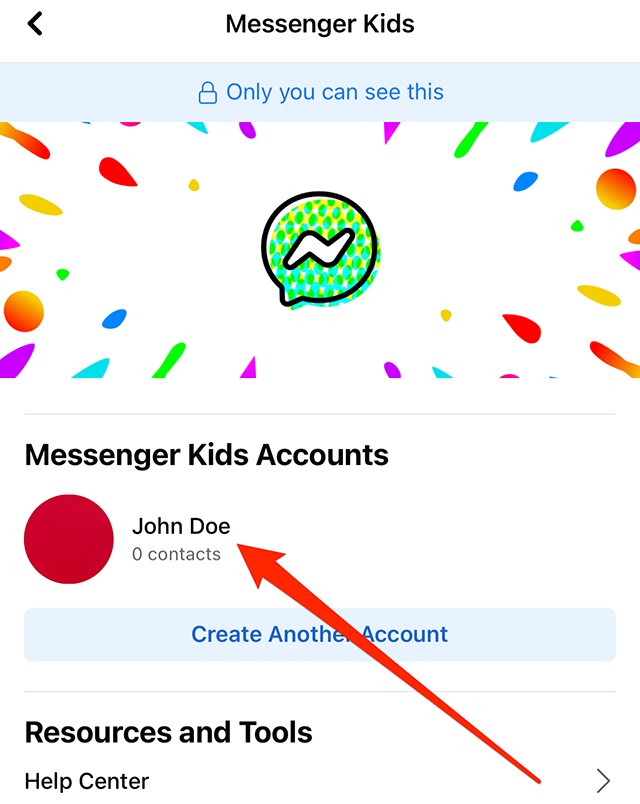
Step 4: Tap “Controls” near the top of the screen.
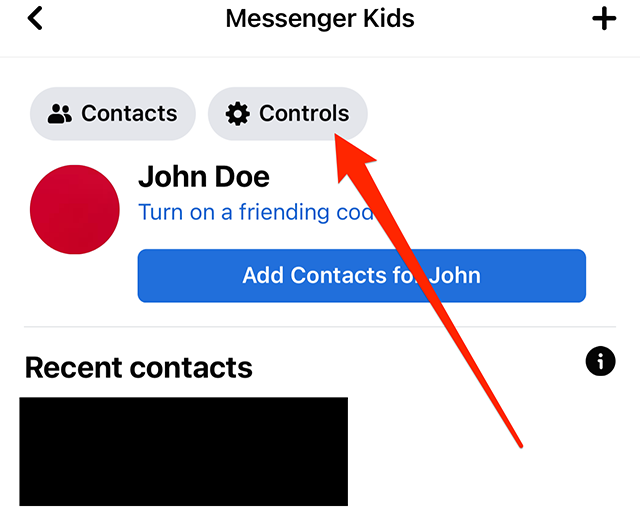
Step 5: Tap “Online Status.”
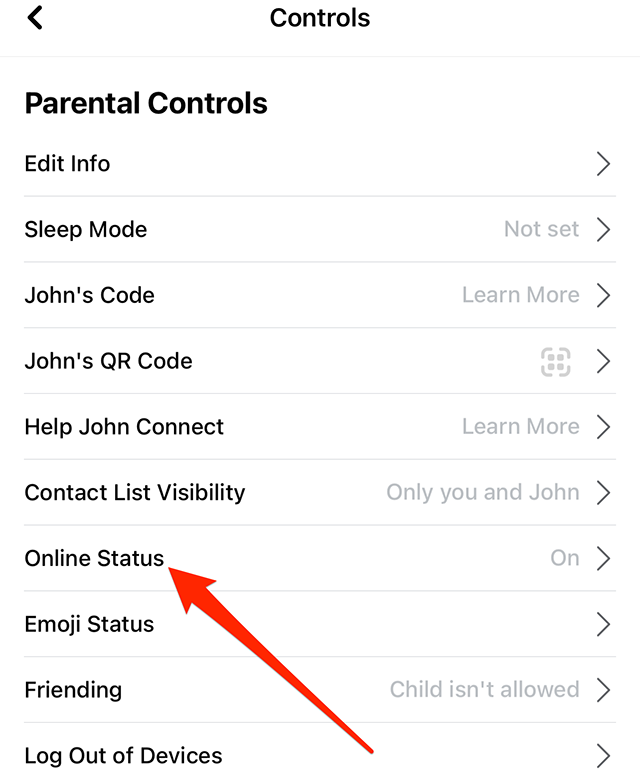
Step 6: Tap the toggle to the right of “Let [Name’s] contacts see when [Name’s] online” to hide your child’s online status.
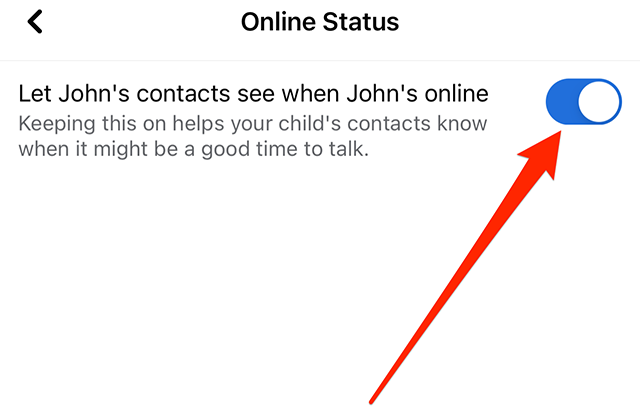
Step 7: Tap “Turn Off” on the confirmation window that appears.









