At Social Media Week Europe, 7–8 Nov., we'll explore emerging technologies, sustainability and the future of Web3 with marketers from Dove, Ogilvy, Wendy's, Spotify and more. Save 30% on your pass now (ends 29 Aug.).
As part of its yearly Snowsgiving celebration, Discord released avatar decorations that Discord Nitro subscribers can use to decorate their profile pictures in the messaging application for a limited time.
These avatar decorations will be available in the Discord desktop app until Jan. 6.
Our guide will show you how to decorate your avatar for Snowsgiving in the Discord desktop app.
Note: These screenshots were captured in the Discord app on Mac.
Step 1: Click the gear icon near the bottom-left corner of the Discord app.
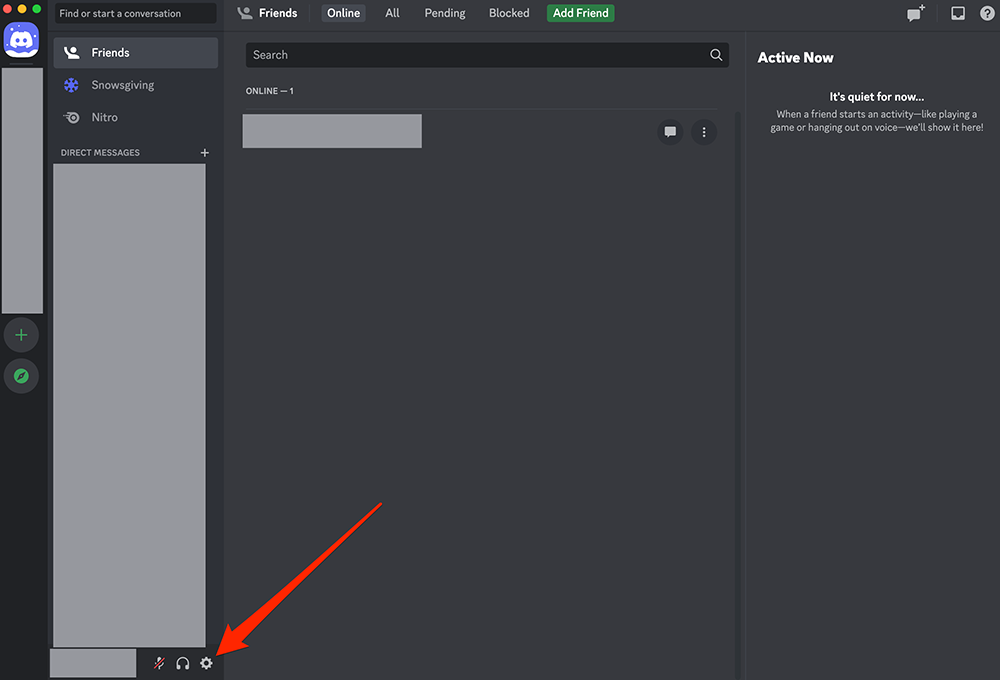
Step 2: Click the “Edit User Profile” button.
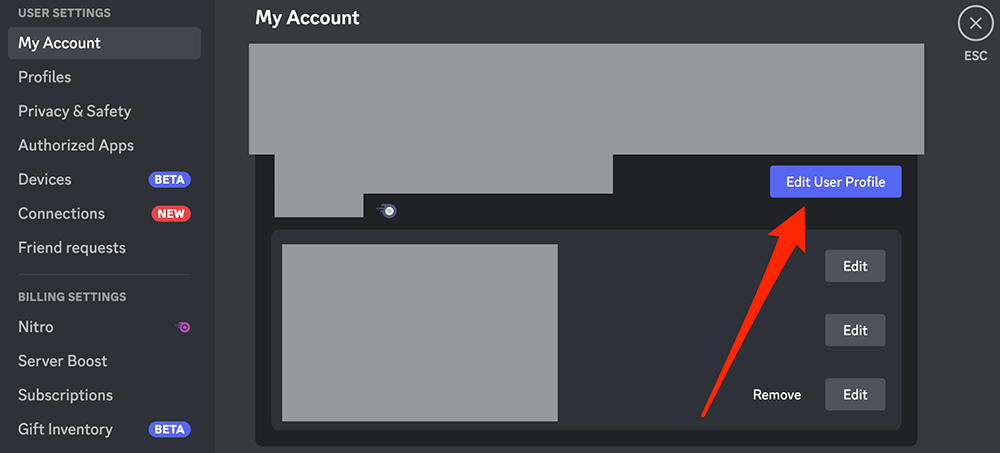
Step 3: Click the “Change Decoration” button.
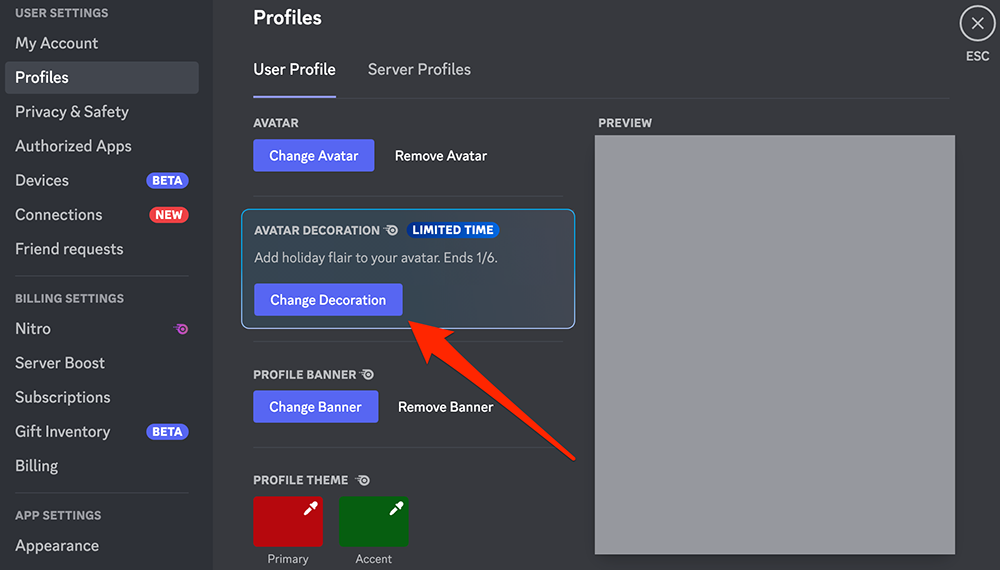
Step 4: Click one of the decorations to preview it on your avatar.
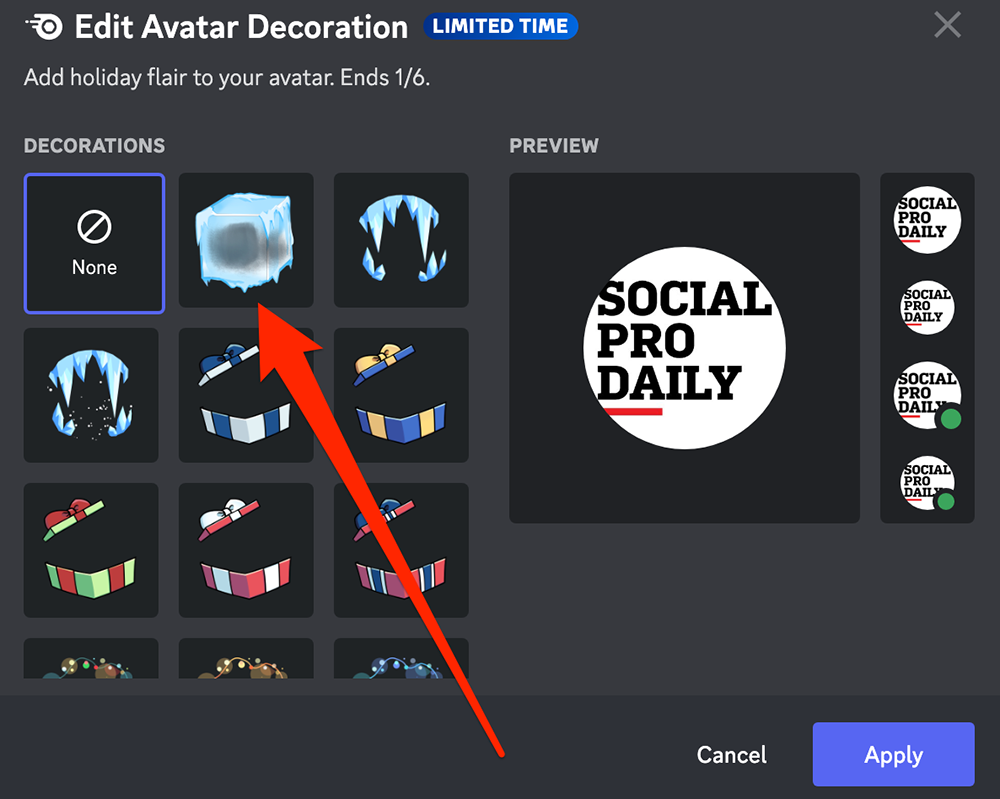
Step 5: You can click the different decorations to preview them until you’ve found the one you want to use. When you’re done selecting your avatar decoration, click the “Apply” button in the bottom-right corner of the “Edit Avatar Decoration” window.

Step 6: Click the green “Save Changes” button at the bottom of the Discord app to save your changes.

Disclosure: Discord gave Adweek’s Social Pro Daily a one-month Nitro subscription for the creation of guides.








